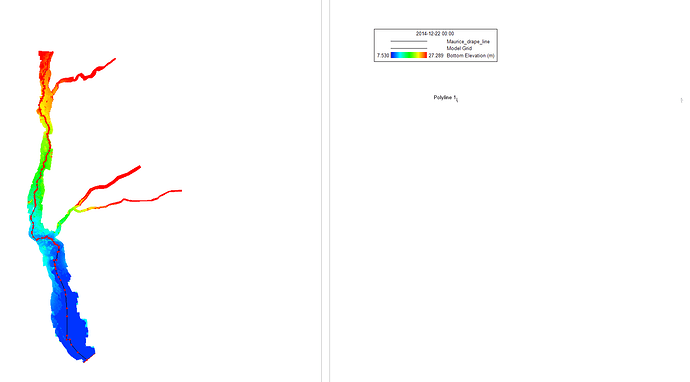Hi I am a new user in EFDC and I want to know how can we use drape line to view the profiles. I am able to see the profiles using either I, or J values. Can anyone tell me how to use this feature ?
Thanks.
bishwamitradas wrote: Hi I am a new user in EFDC and I want to know how can we use drape line to view the profiles. I am able to see the profiles using either I, or J values. Can anyone tell me how to use this feature ?
Thanks.
Hello bishwamitra Das,
It is not very difficult to use the drape line feature in EFDC Explorer. The most important thing that you should remember while using the drape line is you need to save the file in *.p2d format. I will give you some steps that you may follow to create a drape line for your project.
1) Go to view Plan
2) Go to extract x, y and current value using mouse
3) Then on your current map / view, you will get three options. If you manually want to choose a path, then you may want to choose the option "0". This option means use mouse to manually extract points.
4) Then you can choose any grid points in the grid cells.
5) Then choose the points and save as *.p2d.
6) If you wan to use drape line to plot the profile then select drape line on output file loading option.
7) Load the drape file with p2d extension.
8) Then the profile along the drape line will be plotted.
I hope this helps and explain how to use drape line feature in EFDC Explorer.
John
John,
Thank you so much for your detailed instructions. I was able to make it work in my model.
Bishwamitra
Thanks for your guidance above John. We recently answered this question for a user who emailed us and I will include it below as it adds a bit more information.
The “drape” file can be any polyline in a number of different formats. It is basically just list of XY pairs along the path of interest. The easiest way to create one is to use the “Poly” drawing feature of EE’s PlanView Polyline/polygon creation/edit tool. This tool toggles on/off the polyline/polygon creation feature. The following outline the steps to create an EE drape line using EE:
1. Load the model of interest
2. Select the PlanView option to display the model
3. Select the parameter that you want to guide your drapeline. This is often bathymetry but can be any parameter.
4. Toggle on the polyline tool by clicking on the toolbar button
5. EE will ask the user to select an existing polyfile. Click “Cancel” to ignore the loading of an existing file.
6. EE will then go into polyline creation/editing mode.
7. As the instructions will say, you begin and end line creation by holding the SHIFT key down and left mouse clicking (LMC). Then click on points along the desired path.
8. When finished creating your drapeline, press SHIFT LMC. The last point will not be used in the drape line.
9. Click the toolbar to toggle off the polyline tool. EE will ask the user to enter a filename to save the file. I typically use P2D format (a simple ASCII file).
10. Now you have a drape file, you can use it for 2D vertical and slice extraction options.
11. Depending on the size of the model and the length of the drapeline, EE can take a few minutes to compute the exact extraction cells and distances. EE automatically saves the final drape calculations in a file with the same file name as the original drape file but with the EEL extinction. For faster processing in the future you can select the EEL file directly.
Hi,
I generated a drape line and saved my model. After reopening the model, the drape line was no longer overlaying the model domain. I don’t see any tools to move the polyline back over the model domain. Is there any easy fix to reposition the drape line or do I need to create a new one? Thanks!
Hi Christina, which version of EEMS are you using? We will try to reproduce this problem if we can.
I am using 11.6. Thank you for looking into this!
Hi Christina,
We were unable to reproduce your issue so we are not sure exactly what steps you took… Nevertheless, there are some comments as below:
-
The drape line not overlaying model domain could stem from inappropriate projection settings. So you could check by toggling on the background map to see if the drape line is on the right location of the map. Another step is to check if the UTM zone is specified correctly for this model (see picture 1).
-
It is recommended that after drawing a drape line, users save the layer (in *.p2d format, see picture 2) and save the layout (see picture 3). You can try doing so and loading the saved layout into 2DH view.
Please let us know how it goes.
Linh
Thank you, Linh! The projection was incorrect. Now, the drape line overlays my model domain!