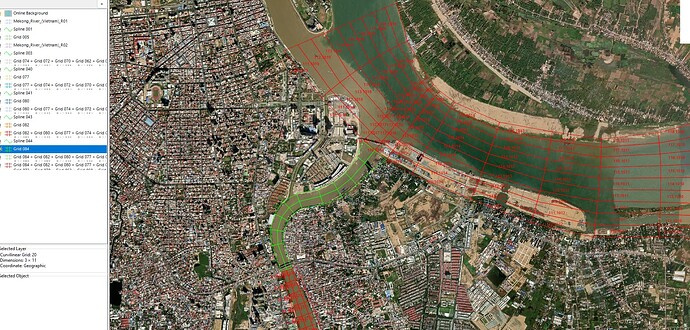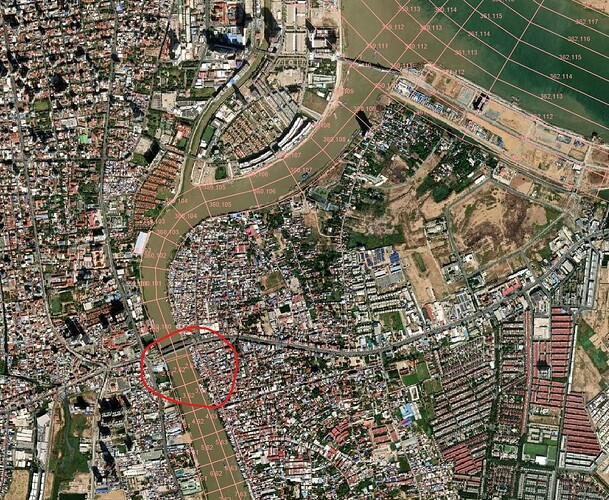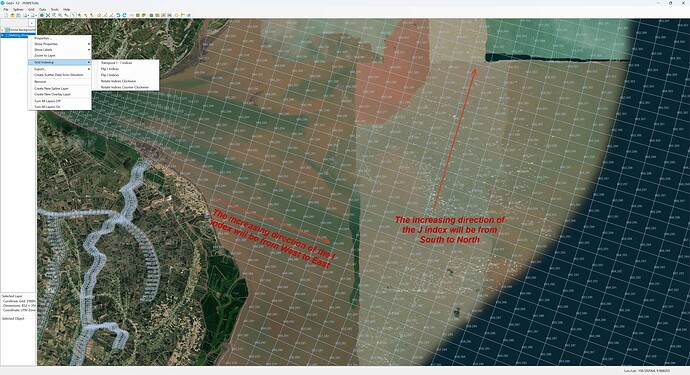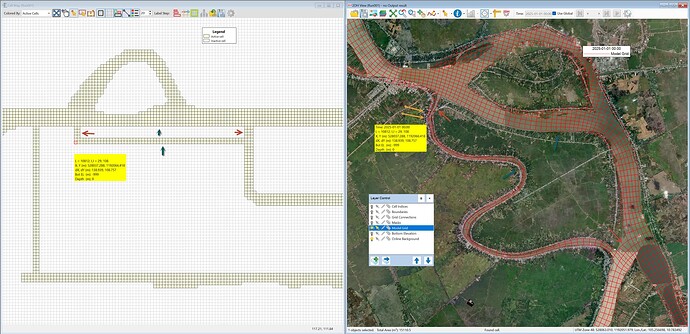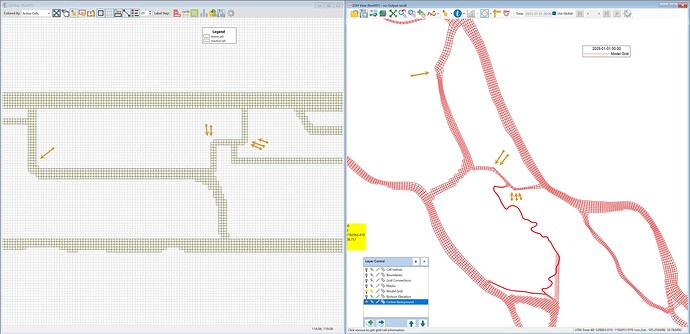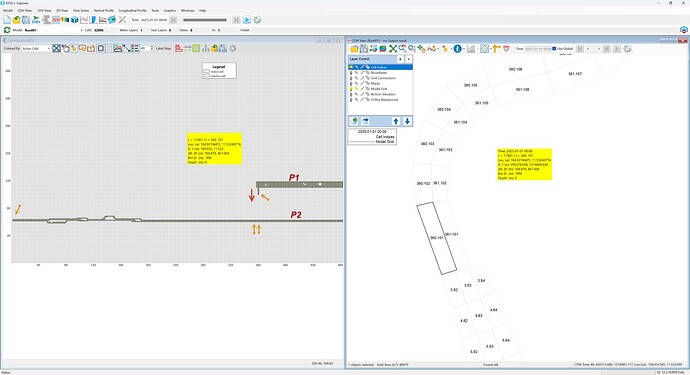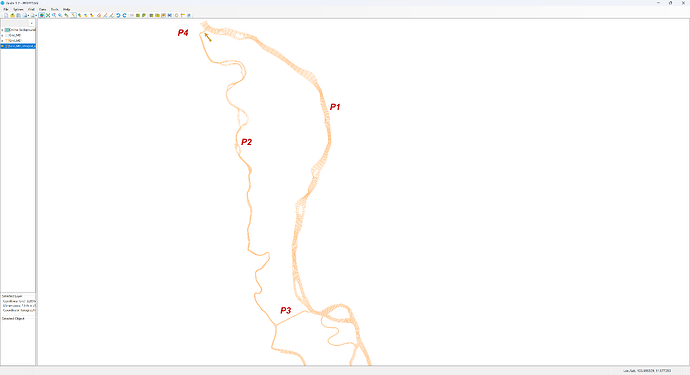Hi,
I’m experiencing difficulty resolving the grid connection issue using Grid+.
As shown in the image below, I need to connect the green grid to the red grid. However, I haven’t found a way to connect both the top and bottom parts of the green grid to the red grid simultaneously.
It seems that the “Merge Two Grid” function doesn’t allow me to include both ends of the green grid into the red grid at the same time. If I merge one side successfully, the other side becomes disconnected.
If there are any video tutorials or manuals that you could recommend regarding this issue, I would really appreciate it.
Thank you very much for your support.
Hi sangwooda1992
Please make sure that only 2 grid layers are displayed/active and they are close to each other in this case. The increasing direction of the I index in the blue grid needs to follow the arrow direction as shown in the attached image.
Also the number of grids to be added/merged here must be appropriate, that is the number of grid cells to be joined will be equal to the number of grid cells already joined (if any) in the other area.
Below are some links on Youtuvbe that guide you to create a grid that you can refer to.
Sincerely,
BMHoa
Thank you very much for your response.
However, I’m still unable to resolve the issue. Based on my current setup, the I and J indices seem to follow the correct direction, as indicated by the arrow in the image.
It appears that the indexing aligns with what is required.
Still, I’m facing the same problem: I cannot connect both the upper and lower parts of the green grid to the red grid simultaneously. When I connect the upper part, the lower part remains disconnected, as shown in the image below.
I suspect this might be an issue related to the grid index arrangement.
Is there a way to modify or adjust the indices manually so that both connections can be established properly?
Hi sangwooda1992
Based on the image you provided, it can be seen that the grid at this position cannot be connected, because their dimensions are not the same (details see attached image). For more details, you can import the mesh into EEMS and view it under Cell Map mode, you will know more clearly the changing direction of each grid part. Based on this, you can rotate the angle appropriately before connecting them together.
If you still can’t handle it, please send your grid files to the support team at the following email address:
support@eemodelingsystem.com
We will review it further to provide you with the best support
Sincerely,
BMHoa
Thank you again for your previous guidance.
I have sent an inquiry email to the address you provided.
However, I am still having difficulty understanding some of the steps, especially how to properly determine the rotation direction when importing grids into EEMS.
Would it be possible for you to provide a video explanation or tutorial showing the methods you’ve suggested?
It would help me a lot to visualize the steps more clearly.
Since I will need to connect many grids in a same way for my entire grid, I’d really appreciate it if you could help me fully understand the process.
Thank you very much for your continued support.
Hi sangwooda1992
You can rely on the I and J indexes on Grid+ to determine the orientation of the grid to see if it is actually correct. If they are not rotated correctly, you can use the function in Grid+ as shown in the attached image below.
If you want to connect the grids together, they must have the same direction and the number of grid cells must be equal, for example in the attached image below, to connect them together, the number of grid cells in the blue arrows must be equal, the number of grid cells in the red arrows must be equal. In addition, the grid needs to rotate the angle at the orange arrow so that the direction of the grid is in the same direction so that they can be connected together.
or similar to the attached image below, the grid needs to be rotated so that they can be joined together
Sincerely,
BMHoa
I still cannot understand how i connect the grids.
Are the grids you shared connected using the “Merge two grids” function?
Let’s apply it to my grid.
As shown in the figure below, currently, the green grid has j increasing upwards and i increasing to the right.
The upper part of the red grid has i starting at 358 and increasing to the right, and j also increasing upwards.
The lower part of the red grid has i increasing downwards and j increasing to the right.
What should I do in this case?
How should I flip or rotate i and j?
Hi sangwooda1992
Import your gris into EEMS and then view it in Cell Map mode on EEMS. The image below is from your gris, you want to connect these two grid areas together but the number of grid cells is not equal,
so they cannot be connected in the remaining part. Consider the grid cell with index L=11587, if you expand this part of the grid to be able to connect,
it will connect and grid part P2 but in the middle (the position of the 2 yellow arrows), the reason is that the number of grid cells in P1 and P2 are not equal.
To understand it simply like this. You want to connect the position indicated by 1 yellow arrow together, then you have to increase the number of grid cells in P1 to equal the number of grid cells in P2
(the number of grid cells needed is based on the information I, J (on the X, Y axis)).
Look at the attached image below, you need to increase the number of grid cells in part 1 or decrease the number of grid cells in P2 so that their number of grid cells is equal. Also increase the number of grid cells in P4 to equal the number of grid cells in P3, so they can connect to each other normally.
Sincerely,
BMHoa