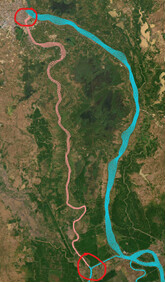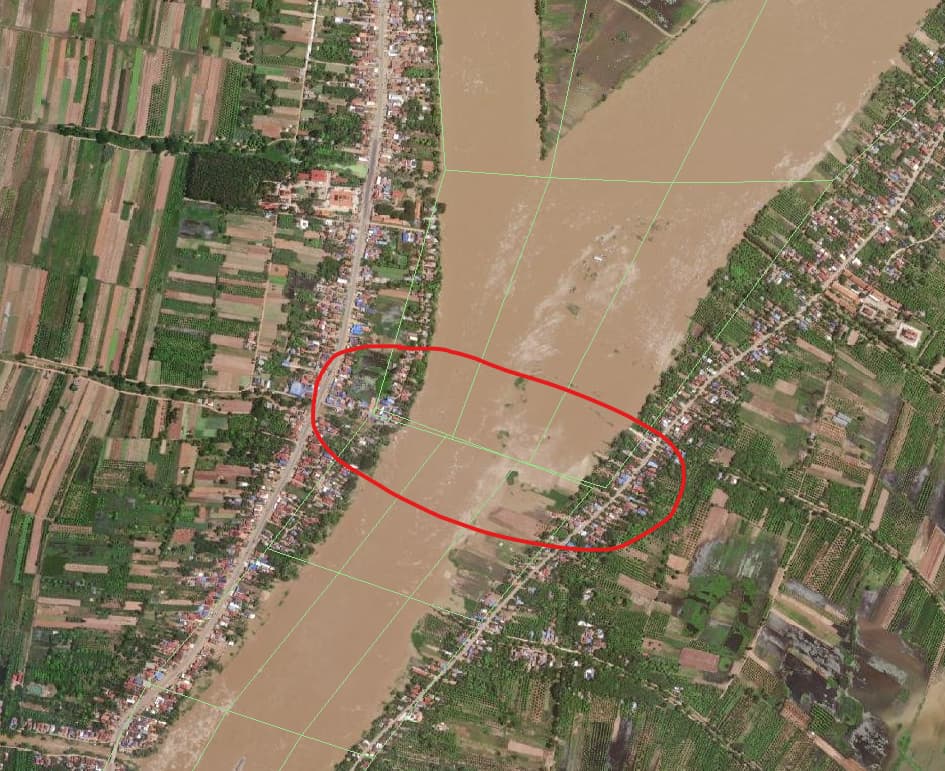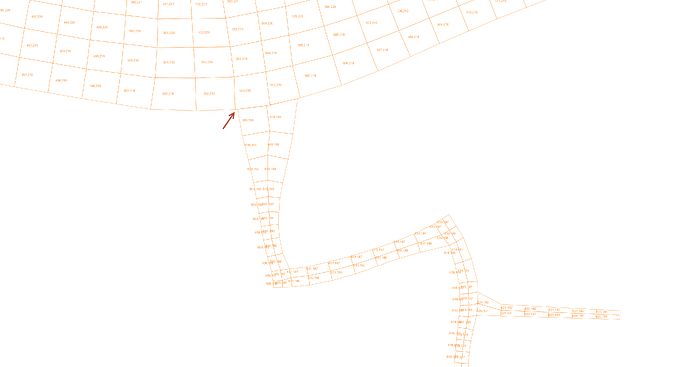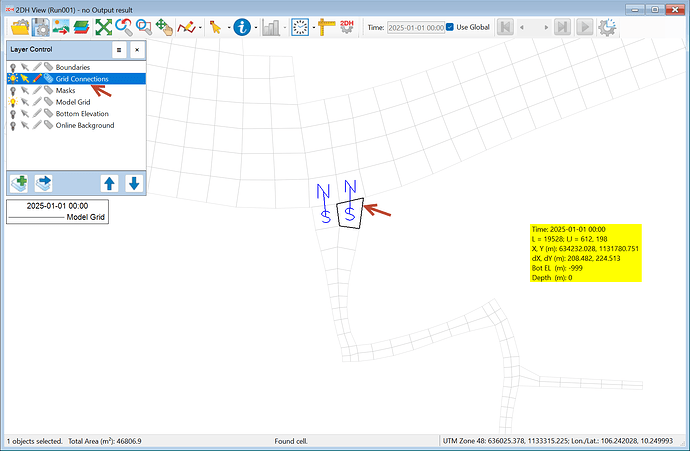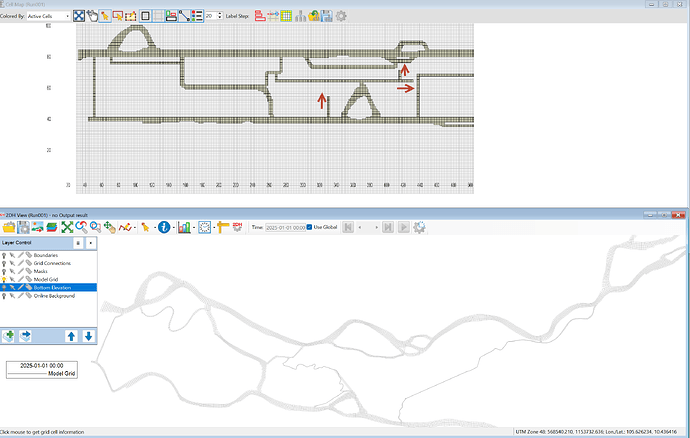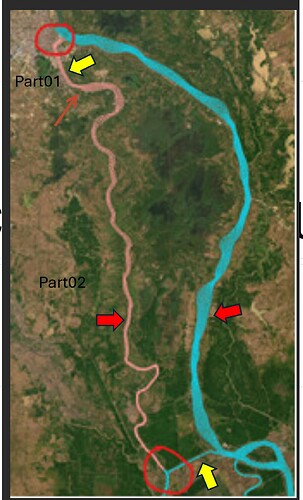Hello,
I want to modify the grid using Grid+.
However, I’m unsure how to connect multiple sections at the same time.
If I connect the upper section first, the lower section remains disconnected and ends up being merged incorrectly into a single grid.
Is there a way to properly resolve this issue in Grid+?
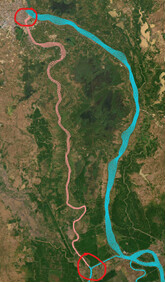
Hi sangwooda1992
Please refer to the following link for reference: https://eemodelingsystem.atlassian.net/wiki/spaces/CVLGRID/pages/2128576513/Merge+Two+Grids
if you still encounter errors please let us know,
Sincerely,
Hi,
Thank you for the reference link.
I am familiar with how to merge two grids. However, as shown in the image below, when I merge the upper part of the pink grid, the lower part remains disconnected, resulting in a single grid that is not fully connected.
What I am aiming for is a merged grid where both the upper and lower parts are properly connected.
Hi sangwooda1992
If you connect 2 locations and only 1 part is connected, it is also normal if the I or J index is not continuous, turn them on in GRID+ to check.
For example the 2 grid areas attached here also cannot be connected because they are not continuous,
Don’t worry about it, you can solve this in EEMS program, the N-S, E-W conection function can solve your problem
Sincerely,
BMHoa
Thanks for your reply.
From you, it seems that I need to add a connection in EEMS instead of finishing the grid connection in grid+.
If I have additional work to do to modify the grid, I need to import the grid back into grid+ and reconnect the modified grid in EEMS.
My grids have many parts that need to be connected.
If I have to reconnect them in EEMS every time I modify them, it takes too much time.
So I have two questions.
- If I connect a grid in EEMS, can I extract the connected grid and re-import the connected grid into grid+?
- Is there a way to finish the grid connection in Grid+ without doing an additional work in EEMS?
Thank you for your support.
Best regards,
Sangwoo Kim
HI sangwooda1992
I would like to answer your question as follows:
1 - The connection on EEMS is used to indicate the cells that need to be connected for EFDC+ to understand and there will be water/salt/temperature exchange… between the connected cells, even when you export the connected grid file from EEMS to an external file, the connections will not be shown on GRID+.
2- There is absolutely a way to connect in GRID+ without connecting on EEMS. As I said in the previous answer, to be able to connect, the I, J indexes need to be continuous and directed towards the remaining cells, you can see this on the Cell Map function. See my attached image as an example, if I expand the grid cells along the arrows, the grid cells will be connected to each other.
Sincerely,
BMHoa
Thank you for your kind response.
I now understand that even if grids are connected using the Grid Connection function in EEMS, exporting them to an external file does not retain the connection information.
However, I still have one point that remains unclear.
In cases like the example below—where both the top and bottom parts need to be connected simultaneously—can such connections be handled directly within GRID+ without using EEMS’s Grid Connection functionality?
My ultimate goal is to complete all grid-related tasks entirely within GRID+ without importing or exporting through EEMS.

Thank you in advance for your help.
Hi [quote=“sangwooda1992, post:7, topic:2798”]
can such connections be handled directly within GRID+ without using EEMS’s Grid Connection functionality?
[/quote]
for your grid can be handled on GRID+ I suggest the following steps:
1 - Cut your current pink grid into 2 parts (Part 01 and Part 02)
2 - Connect Part 02 with the blue grid, note that the number of grid cells in the 2 parts indicated by the 2 red arrows must have the same I or J index.
3- Rotate the corner at the grid cut position in Part 01 and create a grid number with the same I or J index as the grid cells in the newly connected grid, I mean the number of grid cells in the I or J direction on the area indicated by the two yellow arrows must be the same.
4- then connect them together,
try the above method if you still can’t solve it send us the grids via the support team email, I will review them.
Sincerely